This is a short post on how and where to find the IP address and static/dynamic status for your Windows 7 machine within your Local Area Network (LAN). If you are using a Linux machine, follow this link:
Every now and then, we need to know something trivial, such as the current IP address of the machine at which we sit. Within limits, this is simple enough to do. With a pair of useful Terminal Commands at the Windows Command Prompt, we can find the information we need:
Private (internal to our LAN) IP Address of our current computer, and our router:
> ipconfig
Static/Dynamic status of IP Addresses within our LAN:
> arp -a
Current LAN IP Address – Windows:
Open a terminal window using Start Menu (on Windows 7) by typing cmd into the “Search” field:
Open the Start Menu:
Type cmd into the Search field:
Click on the cmd Item Listed Under Programs:
Type ipconfig into the Terminal Window:
After you hit the enter key, the terminal window will fill with a bunch of network-related information. Depending upon your network and machine configuration, the contents of the window may well scroll down until the first few items are no longer in view (as it did here on my machine, visible below). If so, use the scrollbar to move the top of the list following the ipconfig command back into view:
In the section called “Ethernet adapter Local Area Connection”, the item named IPv4 Address represents the current IP address assigned to your machine. In my case, my current machine is assigned the IP Address 192.168.0.100.
Also in the same section, the item named “Default Gateway” represents the private, or internal IP Address of your router. In my case, my router’s internal IP Address is 192.168.0.1.
Both of these represent addresses internal to our Local Area Network, and are not exposed to the internet-at-large. Using the IP Addresses within our LAN allows us to access the other machines on our network (subject to proper permissions, of course).
For the moment, write these two addresses down. In my case:
- The private IP Address of my computer is 192.168.0.100
- the private IP Address of my router is 192.168.0.101
Static or Dynamic IP Assignment?
Note that these addresses are not necessarily static (or, permanent). Routers often assign IP Addresses dynamically. While a given dynamic IP address on your home network is unlikely to change very often, it CAN. In order to check out which type of IP Address(es) we are dealing with, we can execute the arp -a command in our terminal:
Type arp -a into the terminal:
Then hit the Enter Key:
Since I know that my computer’s IP Address on my network is 192.168.0.100, I can find that address in the list displayed in my terminal and see that, indeed, I am using a dynamic IP address. Further, I can see that my router, too, is using a dynamically-assigned IP Address.
On my system, these address assignments are unlikely to change. I have a small, private home network, and it is improbably that circumstances would require my router to assign them differently.
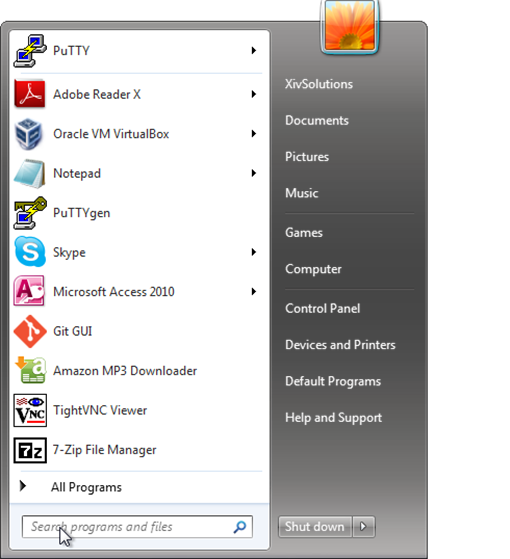
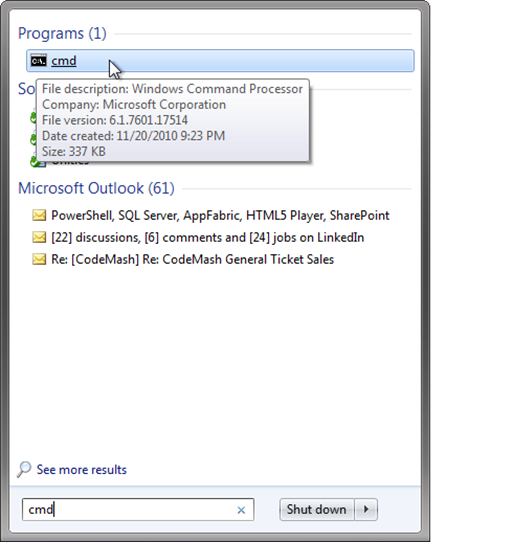
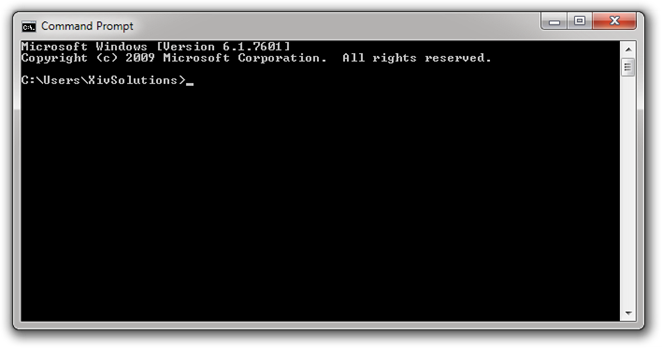
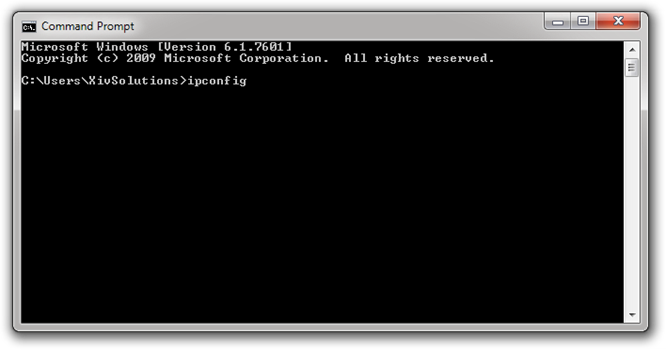
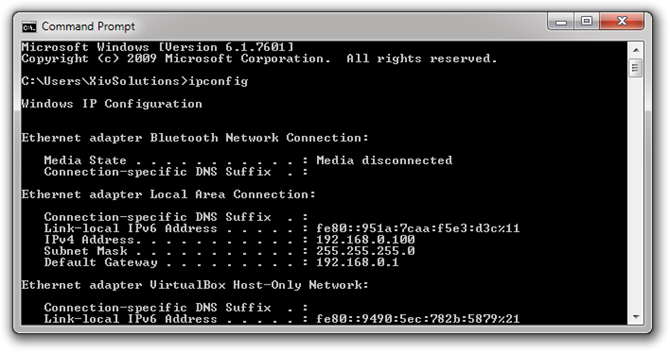
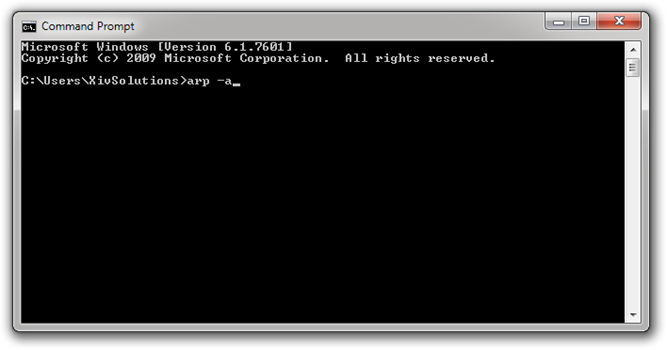
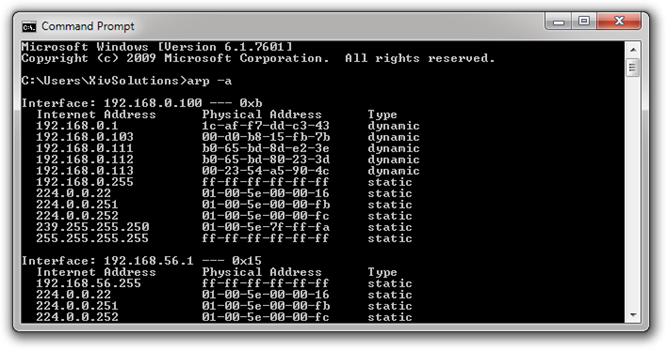
Comments