If you are anything like me, you have had an ubiquitous Windows Live Account kicking around for several years. Most likely, like me, you don’t actually DO much with it, except use the Windows Live ID as a login mechanism for various Microsoft services on the web. I use it to access various MS technical subscriptions like Technet and MSDN. Some folks I know use Windows Messenger, but I’m not really a “chatty” kind of guy, so I never really got into it. Some people use it for Hotmail, but I don’t see that many Hotmail addresses these days either.
Maybe it was just me all this time.
In any case, if you have not logged in to your Windows Live Account for a while, go do so. Really.
If you don’t HAVE a Windows Live account, go make one: Windows Live/SkyDrive Page
Are you done yet? What did you think? Did you notice that , although the color scheme is still heinous, there are a few new items (ok, new to ME, but I am betting you haven’t checked this out in a while either):
SkyDrive
Notice that next to the familiar Hotmail and Messenger links there is now a link to SkyDrive? THIS is where the coolness begins. SkyDrive is, at its core, 25 gb of space that MS has decided you need, to do with as you please. Not earth shattering in and of itself, but when you consider that Dropbox gives away up to 8 gb out the gate (if you refer enough friends), and Amazon gives you five before you start paying, the 25 gb for free seems like, well, a good deal. Within the SkyDrive window itself (see image below) you have access to a comfortable folder structure which behaves as one would expect.
Office Web Apps
But it gets better. For one, you get MS Office Web Apps. In an obvious response to the increasing popularity of Google Docs, MS has decided to create the core Office functionality right there in your Live account. You can upload or create Word Documents, Excel spreadsheets, PowerPoint presentations, and OneNote Co-authoring and collaborations.
As you can see, not only can you work with the basic complement of office applications right there online (from wherever you happen to be), but you can also SHARE individual folders and files with others, (and others can share theirs with you) using the . Smells like Google Docs, but cool nonetheless. I don’t know about you, but where I work, we use Office. And Office lives on all of my home machines as well.
When using the Office Web Apps, there are some small differences in how you access functionality. When you first open an Excel Workbook, you see what looks like, for the most part, a normal spreadsheet in your browser window. Your first inclination is to jump in and start editing, but you will find that nothing happens when you attempt to type in a cell. Before you can edit, you need to click on either the “Open in Excel” link, or the “Open in Browser” link:
Note that from this view you can also share the workbook with others, and you can connect to data sources.
Clicking on “Open in Excel” link results in the expected behavior. The document opens on your local machine in the familiar Excel window (if you have Excel installed). I’m not certain what happens if you do not have Office on your local machine, or whether the the document would open in whatever application you have mapped as your default for the applicable file extension.
Clicking on “Open in Browser” results in a new page load, within which you will find your spreadsheet in a mostly familiar “Office-like” window. Within this window you can perform most of the basic editing functions, formatting, and data manipulations that would be available to you in a normal spreadsheet. However, many of the navigation behaviors and keyboard commands work just a little differently, and there are a few things which are NOT available. For example, the normal method of selecting one or more entire rows, then using Right-Click/Delete in order to vanquish a row grouping is not available. Same for columns. Instead, there are a pair of items on the faux “Ribbon” which provide this functionality (see image below). The same is true of the other components of the Office Web Apps suite – most of what you need for common formatting and editing is available within the browser window, but navigation and how you perform certain tasks will work just a little differently than expected.
Synchronized Folders and Remote Access
You can also Sync folders between SkyDrive and your local machine(s), or among multiple machines. In order to do this you will need to install the Windows Live Mesh application on your local machine, which then also provides Sync for your Browser favorites as well. Syncing is optional, and you can sync multiple folders between multiple devices. The Live Mesh application also provides a remoting option, opening the possibility of accessing you local computer over the internet, through your windows live account. With remoting enabled, you can access your local computer from another machine which has the Live Mesh application installed, or through your Windows Live account website. Enabling remote access will allow you to access any of the applications and files available to your user account on the computer to which you are remoting in.
Note that there is a Windows Live Mesh for Macintosh, so Multi-platform users will be able to sync files between Windows and Mac machines with ease.
Photos
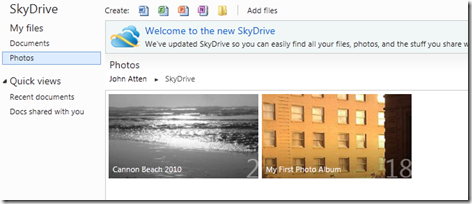 SkyDrive also has a folder for photos, which also acts as a folder gallery of sorts. When you select the Photos menu item on the sidebar, the right side of the SkyDrive work area displays your photo albums (see left). The UI layout here is obviously influenced by MS’s new Metro UI design. Each of your albums is displayed as a large rectangular icon, within which a miniature slideshow presents the album’s contents. The album title is displayed along the lower left edge of the album icon. When you have multiple albums with different content, the visual effect is very pleasing, as images from within each album fade in and out of view.
SkyDrive also has a folder for photos, which also acts as a folder gallery of sorts. When you select the Photos menu item on the sidebar, the right side of the SkyDrive work area displays your photo albums (see left). The UI layout here is obviously influenced by MS’s new Metro UI design. Each of your albums is displayed as a large rectangular icon, within which a miniature slideshow presents the album’s contents. The album title is displayed along the lower left edge of the album icon. When you have multiple albums with different content, the visual effect is very pleasing, as images from within each album fade in and out of view.
When you click on an album, the window is filled with the album’s content – your images are laid out in Metro-UI fashion. If you re-size your browser window, the thumbnails rearrange themselves to properly fill the available space. Selecting a single image will expand the image to full size within the viewing area.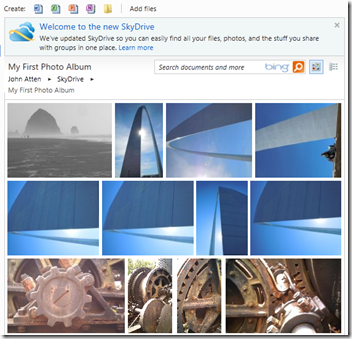
With 25 gb to work with, one could actually store a lot of photos on SkyDrive, making this a nice place to back up your favorite pics.
In addition to SkyDrive, Windows Live also makes available a package of supplementary applications called Windows Live Essentials. This includes the afore-mentioned Live Mesh, along with a few other gems. For instance, I am currently composing this post using Windows Live Writer, which is set up to interface with popular blogging applications. I find the interface preferable to the considerably more austere text editor window provided by the blogging application itself. There are also some applications for syncing your Hotmail and other email accounts, calendars, and contacts with Outlook, and Movie Maker for creating web-ready Movies
I found SkyDrive, Office Web Apps, and photo storage/management features pretty compelling. Sufficiently so that I have a renewed interest in my Windows Live Account. The additional functionality provided by the supporting applications is also handy. All told Microsoft has done a good job creating an easy-to-use synchronized workspace, with a great deal of storage, for free.
My only real complaint at this point is that there is no music functionality here. You would think that it would be a small step for MS to add a Windows Live Media Center to the mix, and call the package complete. As it is, there do not appear to be any plans to do so. While you can upload music files to SkyDrive just like any other file, there is no playback capability within SkyDrive. If you click on an .mp3 file, playback will occur through your local Media Player by streaming the content. This will definitely hinder MS ability to counter Apple’s coming iCloud platform in the fall.
Pros
- 25 gb of storage (free)
- 5gb synced folders (DOES count against the 25 gb total)
- Office Web Apps (free) work on line or with local Office Installation
- Photo storage and management + nice UI
- Sync and remote access features
Cons
- No music playback
- No music library, management, or store access
- The Windows Live UI is, well, ugly. More of the stuff employed for the Photos interface, please . . .
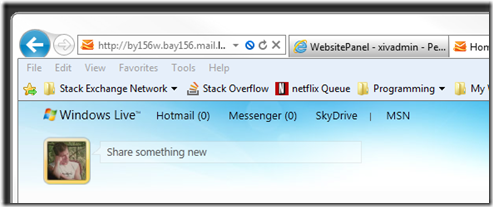
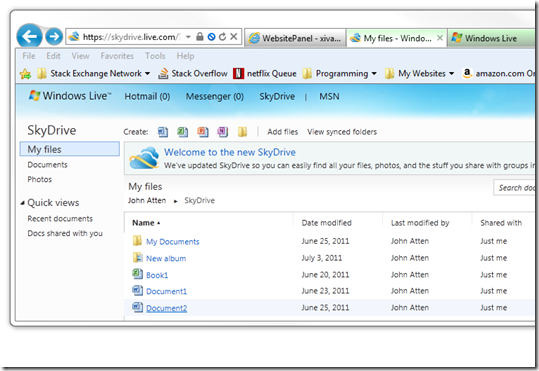
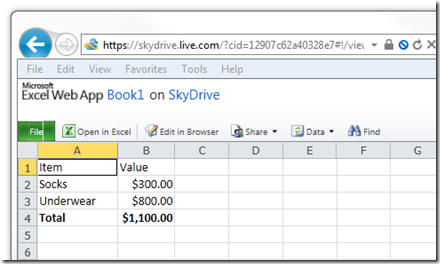
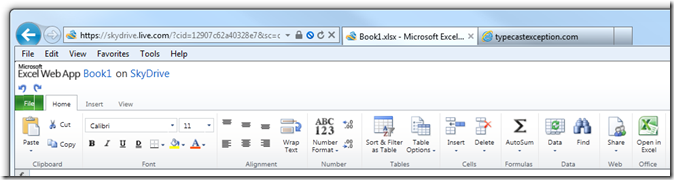
Comments